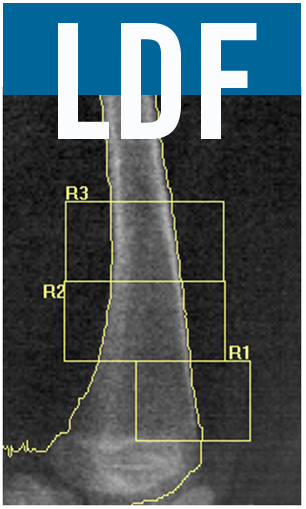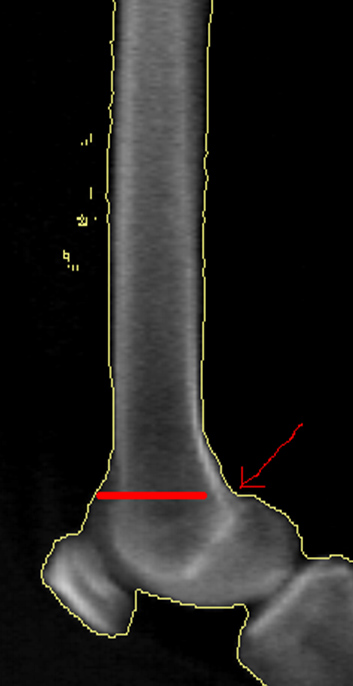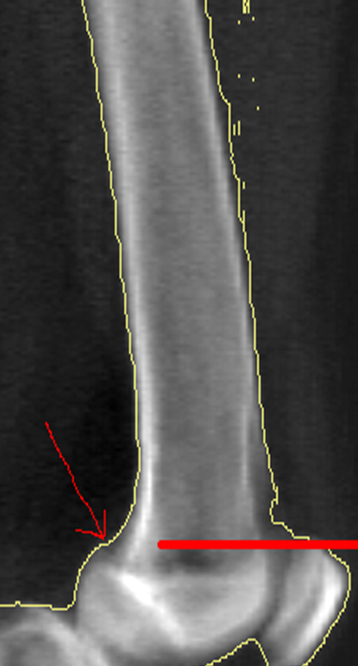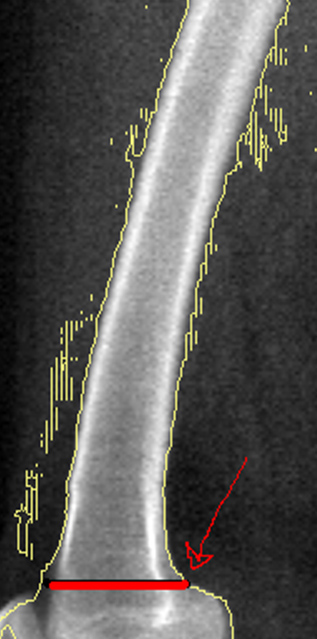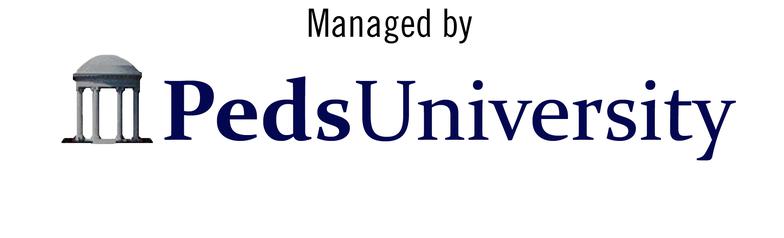ADULT Distal Femur Analysis Instructions
HOLOGIC (Discovery)
Set up for analysis:
1) Select Analyze Scan.
Select Analyze Scan.
2) Select Unanalyzed Scans.
Select Unanalyzed Scans.
3) Double-click on the patient’s scan.
Double-click on the patient’s scan.
4) Select Subregion Forearm as the Analysis Method.
Select Subregion Forearm as the Analysis Method.
5) Click on Next.
Click on Next.
Determine where bone is:
1) Click on bone map box.
Click on bone map box.
2) If necessary, click on Add Bone or Delete Bone. Use the mouse to draw the bone edge and/or add bone. Sink Islands will automatically delete the areas outside the line. Fill Holes will automatically fill in bone.
If necessary, click on Add Bone or Delete Bone. Use the mouse to draw the bone edge and/or add bone. Sink Islands will automatically delete the areas outside the line. Fill Holes will automatically fill in bone.
Draw regions of interest:
1) Click on Subregions.
Click on Subregions.
2) Click on “+” key to create an ROI box
Click on “+” key to create an ROI box
3) Click on Whole Mode
Click on Whole Mode
4) Move the box to the top of the femur to a point where the femoral shaft is a constant width.
Move the box to the top of the femur to a point where the femoral shaft is a constant width.
5) Click on Line Mode.
Click on Line Mode.
6) Determine the width of the femur (outside edges of cortical bone)
Determine the width of the femur (outside edges of cortical bone)
Or
(width at the top of the femur x 0.4226*)x 2 = height of the R1
8) Make height of box this number.
Make height of box this number.
9) Click on Whole Mode and move the ROI box to juncture of where the condyles join the femoral shaft. The bottom of the box should be at the level where the condyle meets the shaft (see images below).
Click on Whole Mode and move the ROI box to juncture of where the condyles join the femoral shaft. The bottom of the box should be at the level where the condyle meets the shaft (see images below).
10) Click on Line Mode.
Click on Line Mode.
11) Determine width of femur at this location by placing the lower corners of the ROI box on each of the outer edges of the bone.
Determine width of femur at this location by placing the lower corners of the ROI box on each of the outer edges of the bone.
12) Refer to right side of chart (Width of Base of Femur)
Refer to right side of chart (Width of Base of Femur)
13) Move back of the ROI box to this number (the center of the femur)
Move back of the ROI box to this number (the center of the femur)
Or
half of the width of the femur at the growth plate
14) Move the front of the ROI box into the space in front of the femur (beyond the bone edge).
Move the front of the ROI box into the space in front of the femur (beyond the bone edge).
15) This is R1.
This is R1.
16) Click on Whole Mode.
Click on Whole Mode.
17) Click on the “+” key to copy the R1 box.
Click on the “+” key to copy the R1 box.
18) Move the new copy so that it lies directly above R1.
Move the new copy so that it lies directly above R1.
19) Click on Line Mode and extend both horizontal edges of the new box beyond the bone edges so there is an even amount of space on each side of the femoral shaft.
Click on Line Mode and extend both horizontal edges of the new box beyond the bone edges so there is an even amount of space on each side of the femoral shaft.
20) Click on Whole Mode and click on “+” key to make additional copies of the ROI boxes.
Click on Whole Mode and click on “+” key to make additional copies of the ROI boxes.
21) Make two subsequent ROI boxes moving up the bone until there are a total of three ROI’s. ROI boxes may be stair-stepped if necessary due to an angled femur.
Make two subsequent ROI boxes moving up the bone until there are a total of three ROI’s. ROI boxes may be stair-stepped if necessary due to an angled femur.
Results:
1) Click on Results.
Click on Results.
2) Click on Close
Click on Close